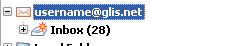
Begin by creating an IMAP account in Mozilla Thunderbird.
If you have not already done so, please
follow the instructions in the following link: Setting up an IMAP account in Mozilla Thunderbird.
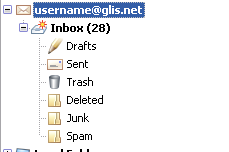
Expand your IMAP account by clicking on the "+" next to your username.
You should see a few
additional folders, including Sent, Drafts, and Junk.

The Junk folder should automatically appear along with the rest of your folders.
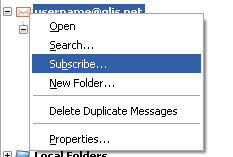
If a certain folder does not appear in your account, you may want to subscribe to it.
To do this, right click on the email address that appears above your Inbox folder,
and right-click. Then left-click once on Subscribe.
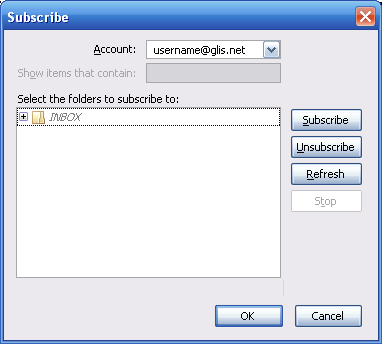
Once the subscribe window appears, click the "+" next to INBOX
to see a list of subscribable folders.
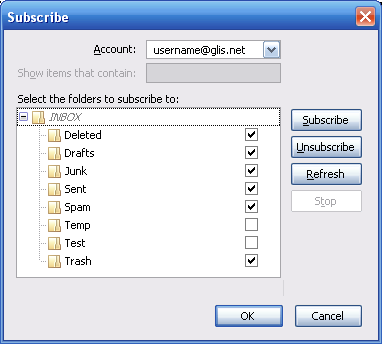
To subscribe the folders you want, either place a checkmark next to the folder,
or select the folder,
and click the Subscribe button. To unsubscribe, simply uncheck the box next
to the folder in
question, or select it and click Unsubscribe. Once finished,
click the ok button. The changes will
immediately appear under your IMAP account.
Thats it! Your Done!
Back to Mozilla Thunderbird Contents