|
Internet Setup for Macintosh OS X
Click on the Apple menu
Click on System Preferences...
Click on the Network icon.

On the Main Screen
Location:
Select Automatic
Configure:
Select Internal Modem
Under the TCP/IP tab:
Configure:
Select Using PPP
Domain Name Servers
Type in 216.234.97.2 and 216.234.97.3
Search Domains
Leave Blank
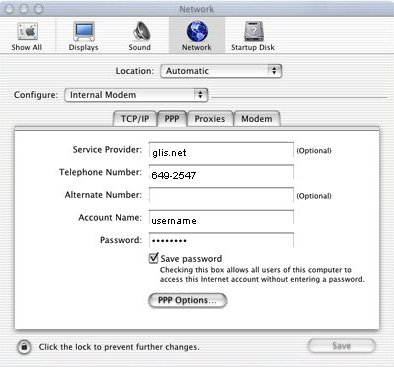
Under the PPP tab:
Service Provider:
Type in glis.net
Telephone Number:
Type in the phone number for your area in the blank field.
To locate a access number click here. Access Numbers
Account Name:
Type in your username.
Password:
Type in your password.
Remember! Username and Password are case-sensitive.
Check Save password
Click the PPP Options... button. Screen shot shown below
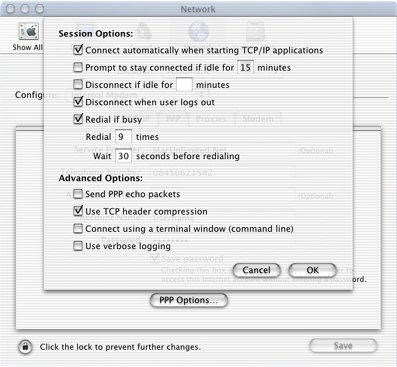
Check and Uncheck as shown above.
Click the OK button when done.
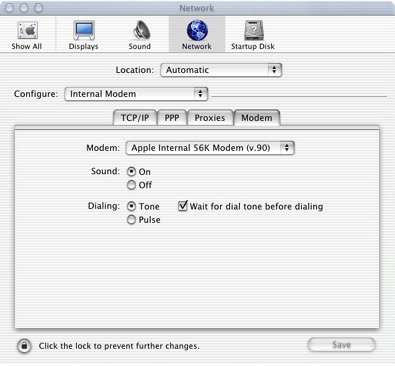
Under the Modem tab:
Modem:
Select your modem.
Sound:
Select either On or Off.
Dialing:
Select either Tone or Pulse, the correct option your phone using.
Check Wait for dial tone before dialing.
Your Done!
Click the Save button.
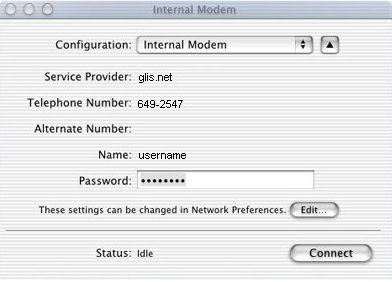
By clicking on any Internet program will bring up the connection screen.
Just click the Connect button.
Back to Macintosh Contents
|