|
Internet Setup for Macintosh OS 9
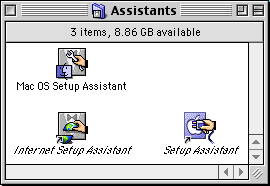
Open the Hard Disk folder.
Open the Assistants folder.
Open the Internet Setup Assistant.
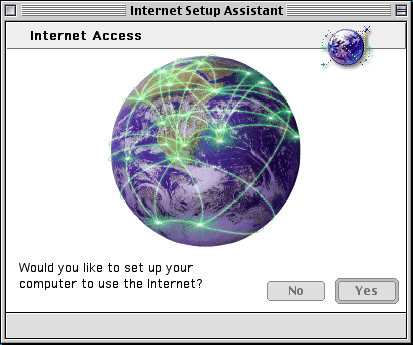
Would you like to set up your computer to use the Internet?
Click the Yes button.
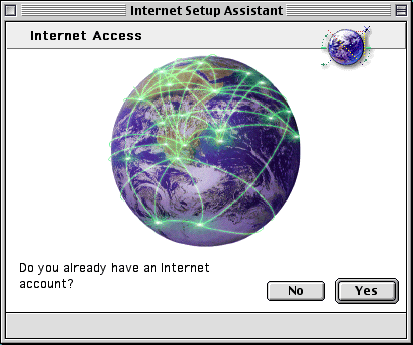
Do you already have an Internet account?
Click the Yes button.
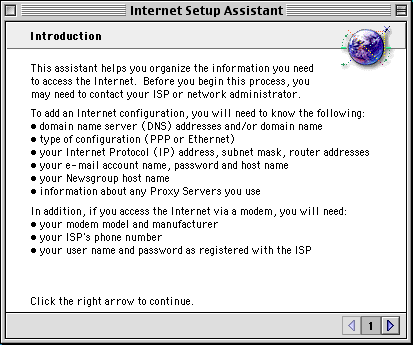
Click the Right-Arrow button to continue.
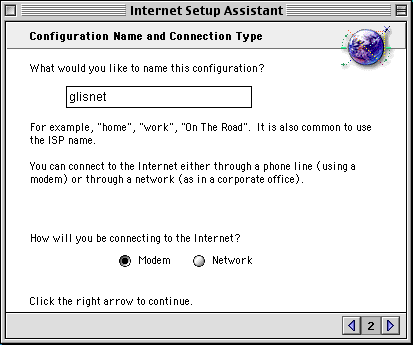
What would you like to name this configuration?
Type in glisnet in the blank field.
How will you be connecting to the Internet?
Select Modem.
Click the Right-Arrow button to continue.
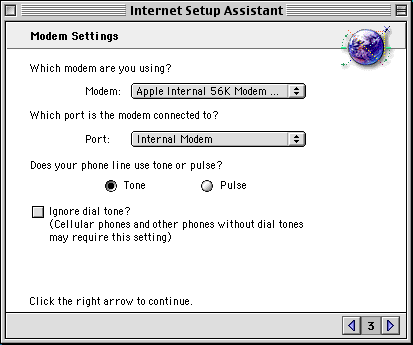
Which Modem are you using?
Select the modem which most closely matches your modem.
You may have to experiment with different modems
Which port is the modem connected to?
Under Port select Internal Modem.
Does your phone line ise tone or pulse?
Select either Tone or Pulse, the correct option your phone using.
Click the Right-Arrow button to continue.
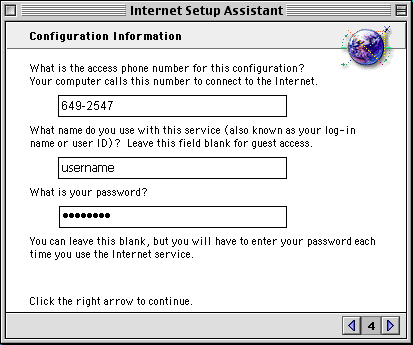
What is the phone number for this configuration?
Type in the phone number for your area in the blank field.
To locate a access number click here. Access Numbers
What name do you use with this service?
Type in your username.
What is your password?
Type in your password.
Remember! Username and Password are case-sensitive.
Click the Right-Arrow button to continue.
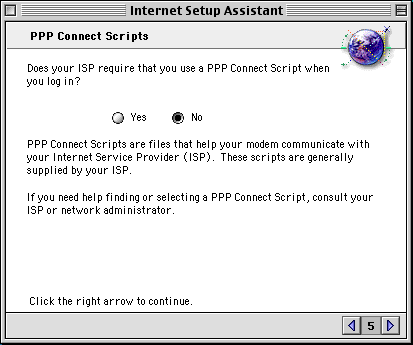
Does your ISP require that you use a PPP Connect Script when you log in?
Select No.
Click the Right-Arrow button to continue.
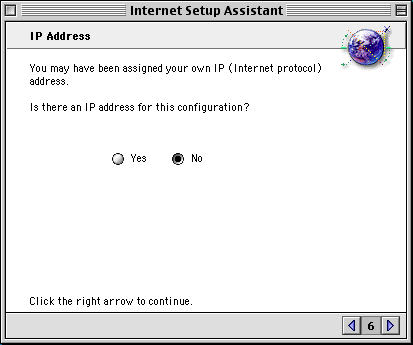
Is there an IP address for this configuration?
Select No.
Click the Right-Arrow button to continue.
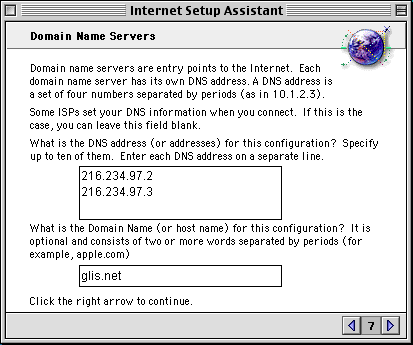
What is the DNS addresss (or addresses) for this configuration?
Type in 216.234.97.2 and 216.234.97.3.
What is the Domain Name (or host name) for this configuration?
Type in glis.net.
Click the Right-Arrow button to continue.
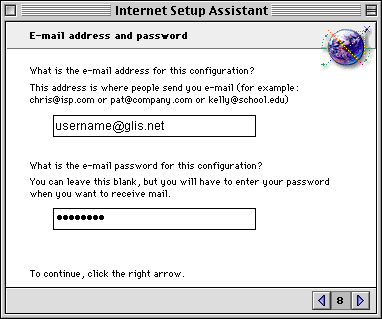
What is the e-mail account for this configuration?
Type in username@glis.net.
If your a c3net customer, type in username@c3net.net.
What si the e-mail password for this configuration?
Type in your password.
Remember! Username and Password are case-sensitive.
Click the Right-Arrow button to continue.
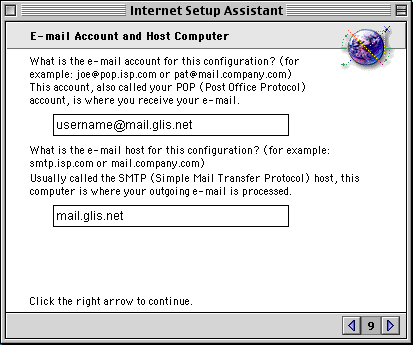
What is the e-mail account for this configuration?
Type in username@mail.glis.net.
If your a c3net customer, type in username@mail.c3net.net.
Remember! Username is case-sensitive.
What is the e-mail host for this configuration?
Type in mail.glis.net.
If your a c3net customer, type in mail.c3net.net.
Click the Right-Arrow button to continue.
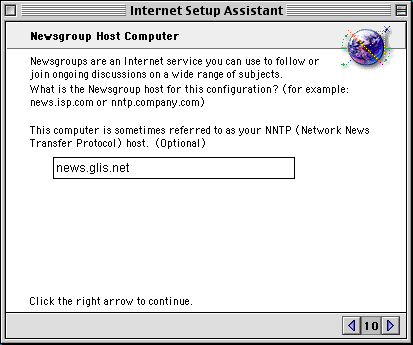
What is the Newsgroup host for this configuration?
Type in news.glis.net.
Click the Right-Arrow button to continue.
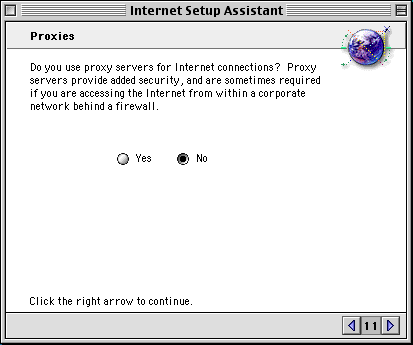
Do you use proxy servers for Internet connections?
Select No.
Click the Right-Arrow button to continue.
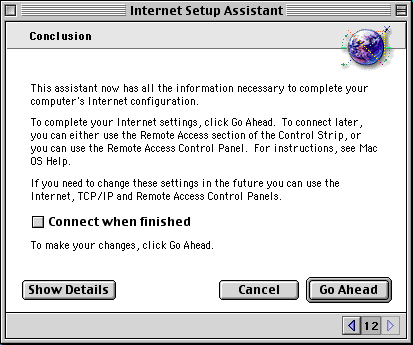
Your done!
Check Connect when finished and click the Go Ahead button.
Back to Macintosh Contents
|