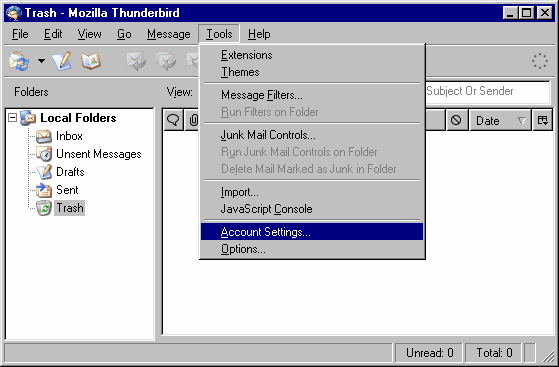
When in Thunderbird Click on Tools / Account Settings...
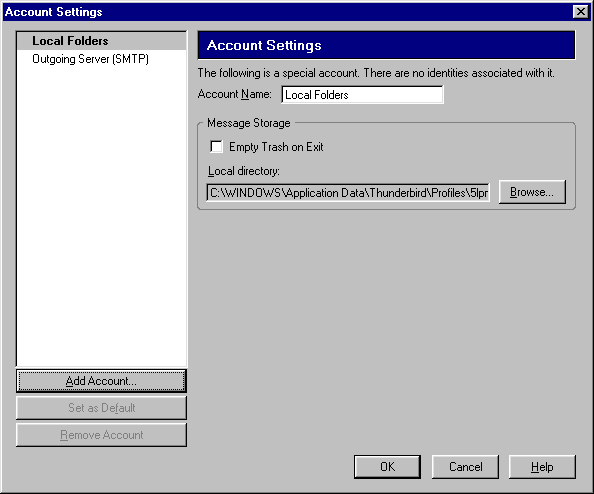
Click on the Add Account... button.
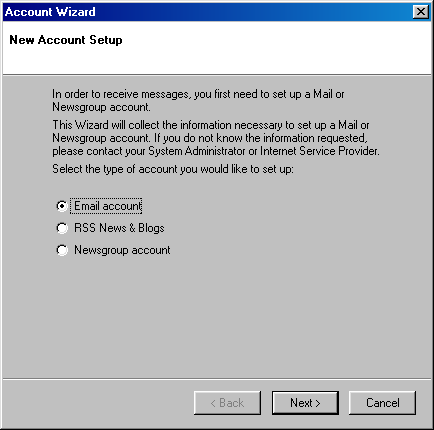
Select E-mail account
Click the Next button.
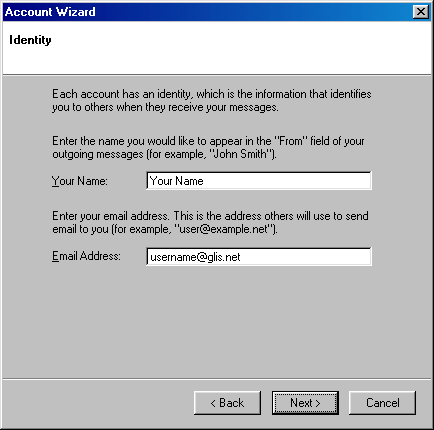
Your Name:
Type in the name you want to appear when people recieve your e-mail.
E-mail Address:
Type in your e-mail address.
Click the Next button.
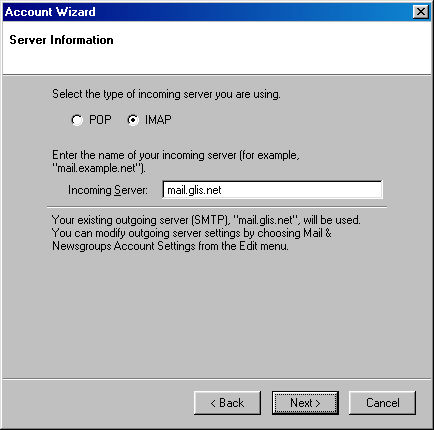
Place a "dot" next to IMAP
Incoming Server: mail.glis.net
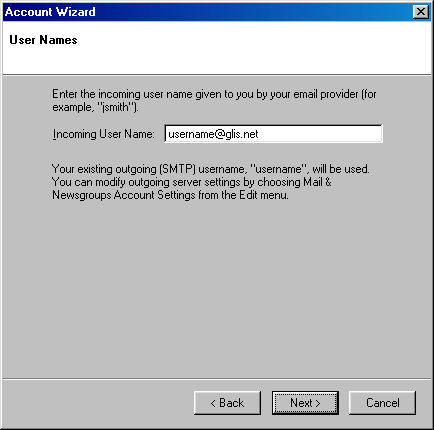
Incoming User Name:
This will already have your username in there.
Click the Next button.
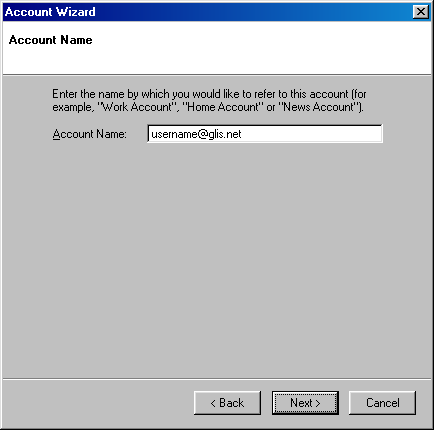
Account Name:
This will already have your e-mail address in there.
Click the Next button.
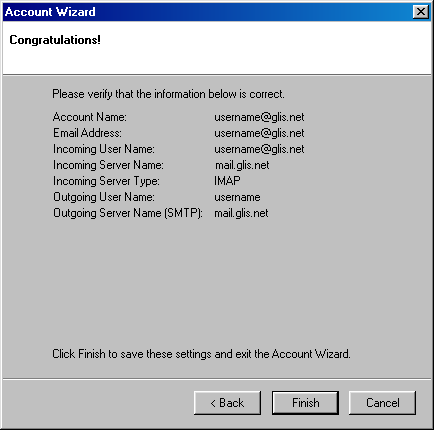
Click the Finish button.
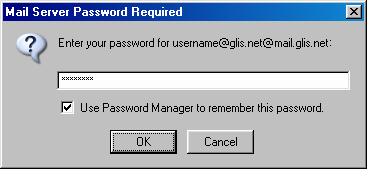
When you go and check your mail for the first time.
It'll ask for your password. Type in your password for that e-mail account.
Check mark Use Password Manager to remember this password.
Click the OK button
Back to Mozilla Thunderbird Contents