|
- Creating an e-mail account in Outlook 2002 -
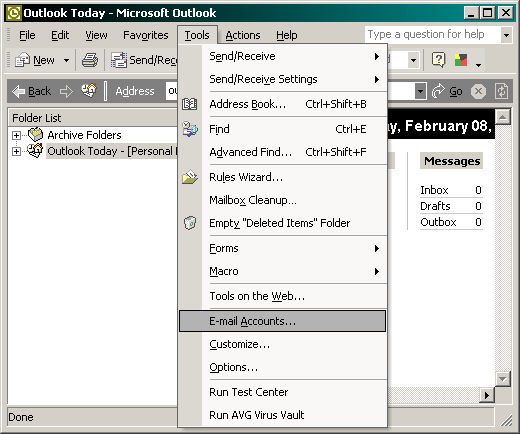
When in Outlook click on Tools / E-mail Accounts...
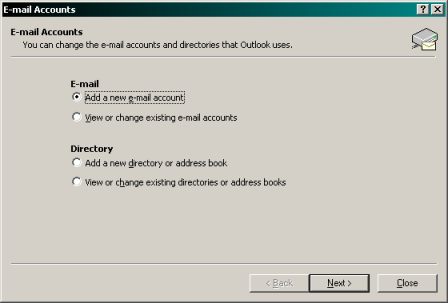
Select Add a new e-mail account
Click the Next button.
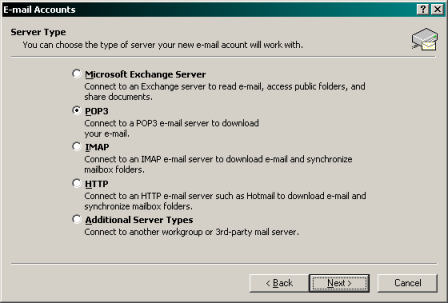
Select POP3
Click the Next button.
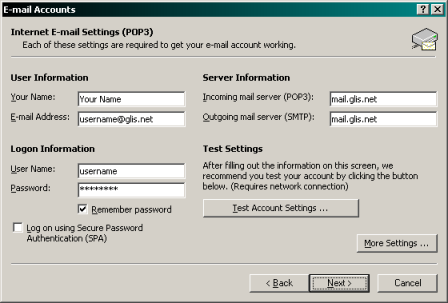
Your Name: Type in your name as you want it to appear.
E-mail Address: Type in your glis.net or c3net.net e-mail address.
Incoming mail server (POP3): Type in mail.glis.net or mail.c3net.net.
Outgoing mail server (SMTP): Type in mail.glis.net or mail.c3net.net.
User Name: The username will be dafaulted to whatever you typed in the "E-mail Address" field.
Password: Type in the password for that username.
Check mark Remember password
If you like, click the Test Account Settings... button
It will pop-up a window shown below. If there was anything wrong,
It would of instructed you on whre to correct the problem.
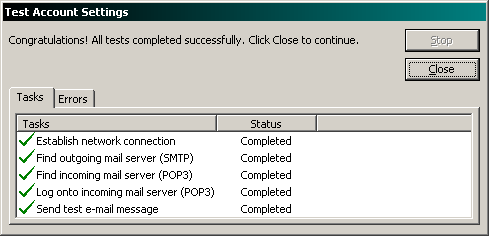
Click the Close button.
And then click the Next button.
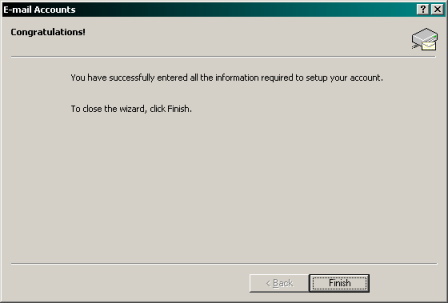
Click the Finish button.
Back to Outlook Contents
|