|
Creating an e-mail account in Outlook Express
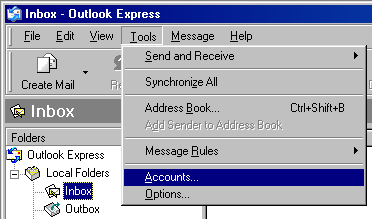
Click on Tools / Accounts...
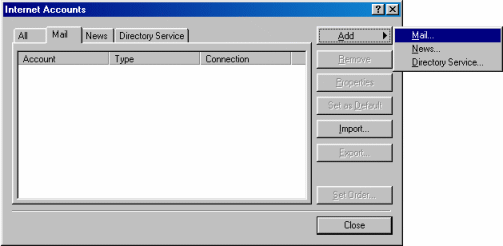
Click on Add / Mail...
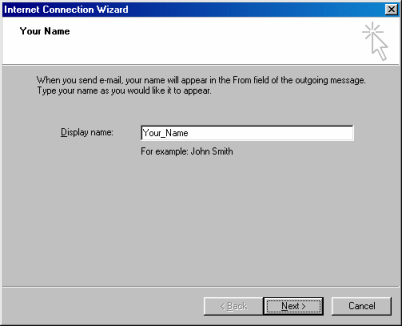
Display name:
Type in the name you want to appear when people recieve your e-mail.
Click the Next button.
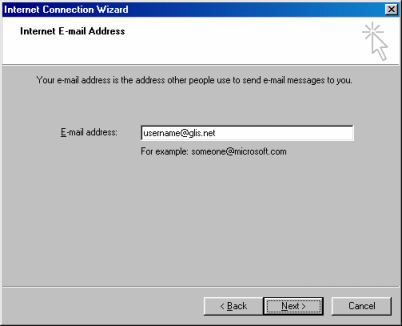
E-mail address:
Type in your e-mail address.
Click the Next button.
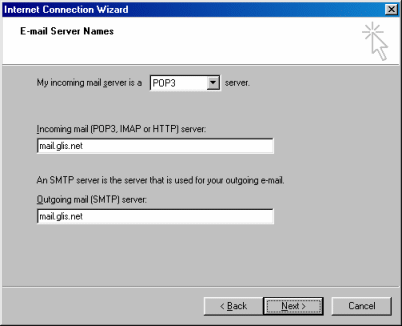
My incoming mail server is a POP3 server
Incoming mail (POP3, IMAP or HTTP) server:
Type in mail.glis.net or mail.c3net.net
Outgoing mail (SMTP) server:
Type in mail.glis.net or mail.c3net.net
Click the Next button.
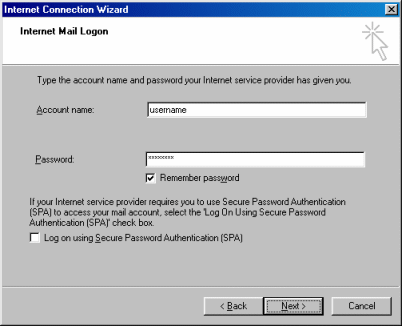
Account name:
Your username should already be in there.
Password:
Type in youe password.
Remember! Username and password are case-sensitive.
Click the Next button.
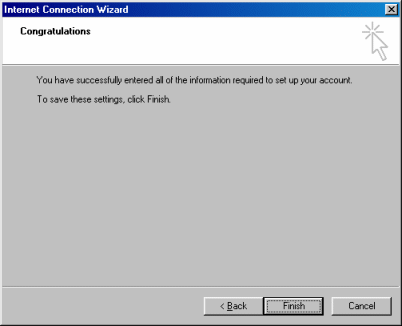
Click the Finish button.
Click the Close button at the Internet Accounts window.
Back to Outlook Express Contents
|