|
Creating an IMAP account in Outlook Express
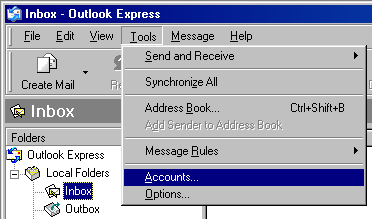
Click on Tools / Accounts...
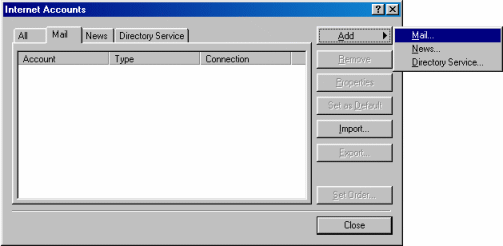
Click on Add / Mail...
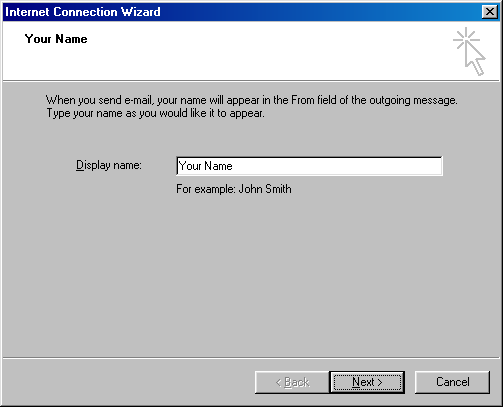
Display name:
Type in the name you want to appear when people recieve your e-mail.
Click the Next button.
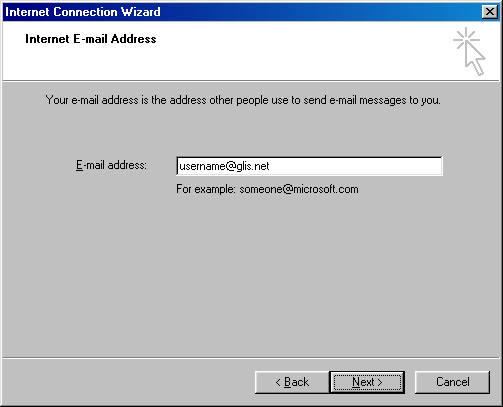
E-mail address:
Type in your e-mail address.
Click the Next button.
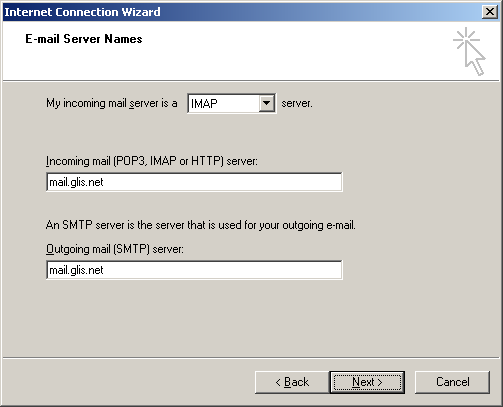
My incoming mail server is a IMAP server
Incoming mail (POP3, IMAP or HTTP) server:
Type in mail.glis.net
Outgoing mail (SMTP) server:
Type in mail.glis.net
Click the Next button.
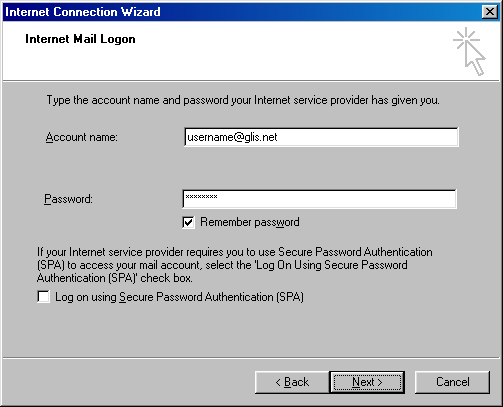
Account name:
Your username should already be in there.
Password:
Type in your password.
Remember! Username and password are case-sensitive.
Click the Next button.
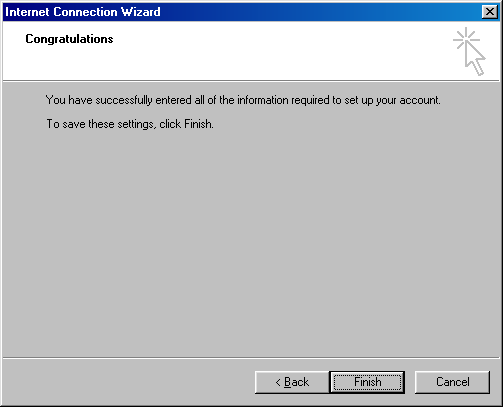
Click the Finish button.
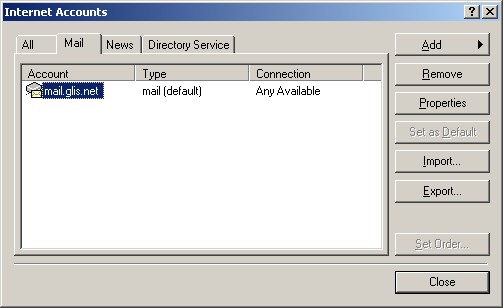
Click the Close button at the Internet Accounts window.
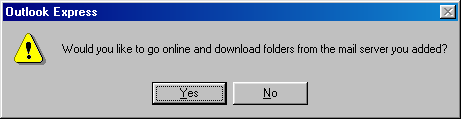
Click the Yes button.
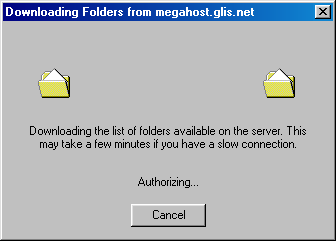
Let this window finish downloading the list of folders.
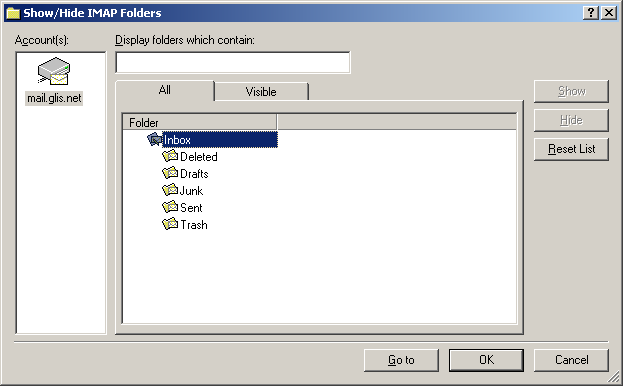
Click the OK button.
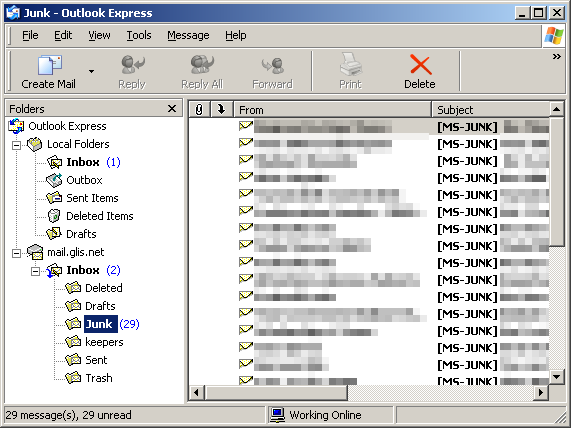
You are now IMAP'd into your mail account.
You can access your "Junk" folder from Outlook Express now.
Back to Outlook Express Contents
|