|
- Setting up Outlook Express to use the 576 server -
576 mail server purpose:
- Sending e-mails to multiple email addresses.
- Connection thru another provider and using GLISnet email address.
- Connecting on GLISnet DSL.
First, open Outlook Express.
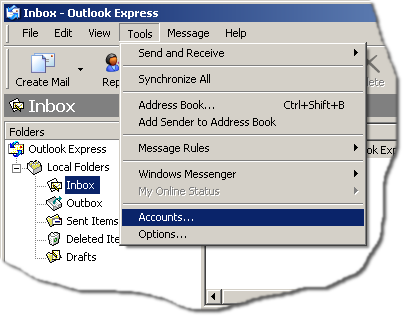
Click on Tools / Accounts...
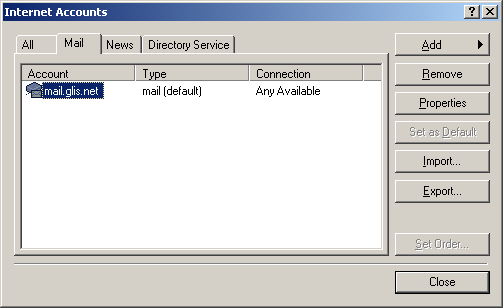
1. Click on the Mail tab.
2. Select mail.glis.net
3. Click the Properties button.
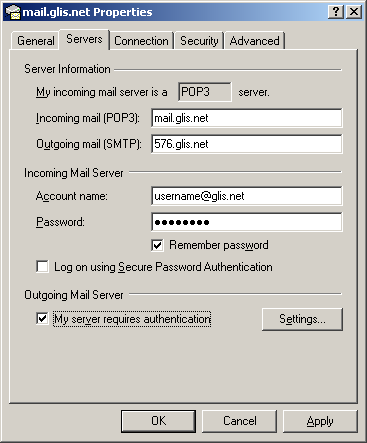
1. Click on the Servers tab.
2. In the Outgoing mail (SMTP): field, change it to 576.glis.net
3. In the Account name: field, type in your entire GLISnet e-mail address.
4. Put a check mark next to My server requires authentication.
5. Click the Settings... button.
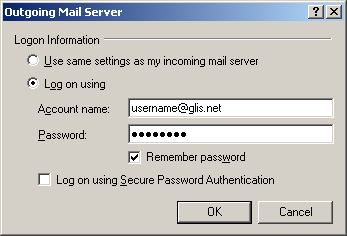
After clicking the settings... button, the window above will pop-up.
1. Place a "dot" next to Log on using.
2. In the Account name: field, type in your entire GLISnet e-mail address.
3. In the Password: field, type in your passsord for your GLISnet e-mail address.
4. Click the OK button.
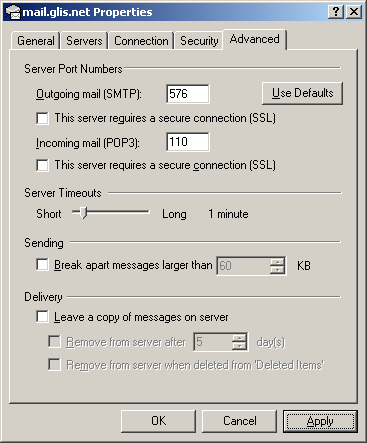
1. Click on the Advanced tab.
2. In the Outgoing mail (SMTP): field, remove the 25 and type in 576
3. Click the Apply and then the OK buttons.
Back to Outlook Express Contents
|