|
Creating an e-mail account in Netscape 7.2
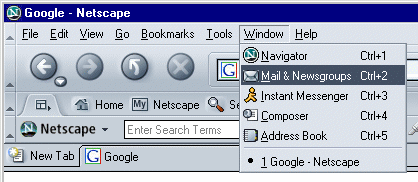
When in Netscape, click on Window / Mail & Newsgroups
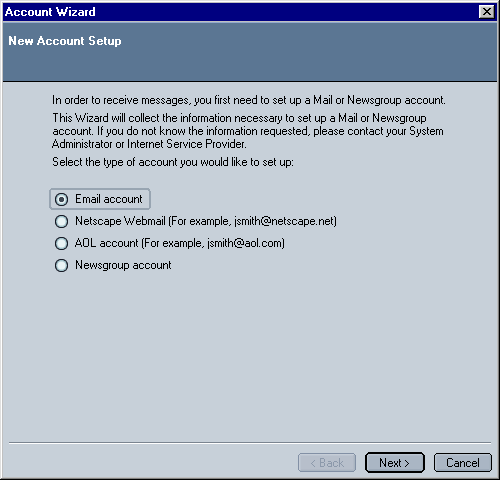
Select Email account
Click the Next button.
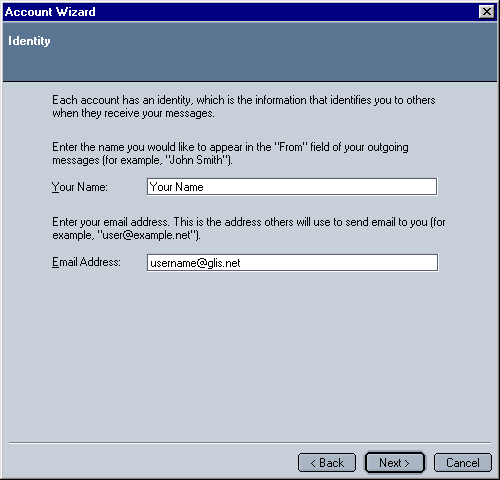
Your Name:
Type in the name you want to appear when people recieve your e-mail.
E-mail Address:
Type in your e-mail address.
Click the Next button.
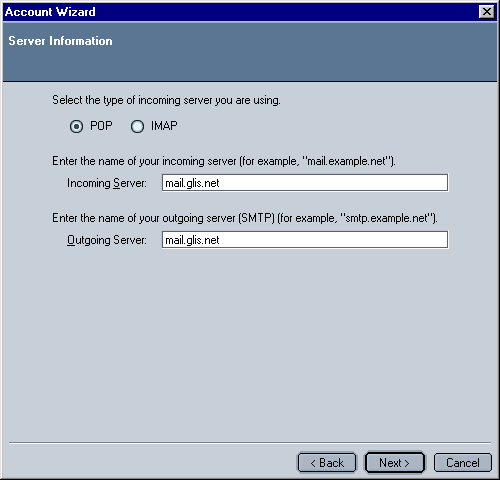
Select POP
Incoming Server: Type in mail.glis.net or mail.c3net.net
Outgoing Server: Type in mail.glis.net or mail.c3net.net
Click the Next button.
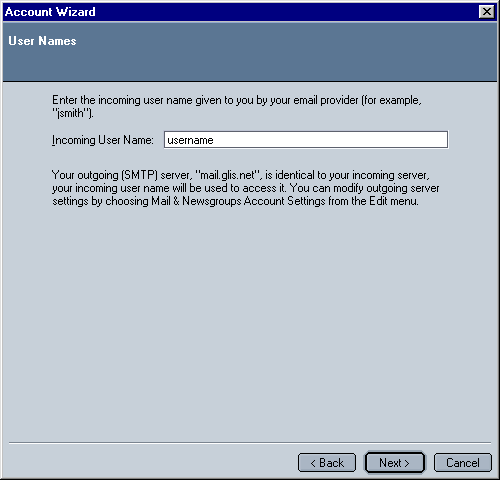
Incoming User Name:
This will already have your username in there.
Click the Next button.
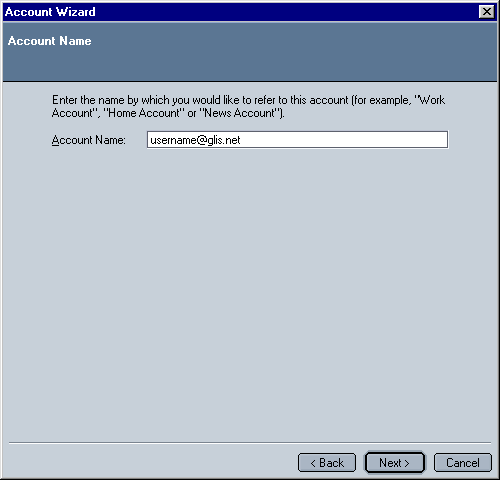
Account Name:
This will already have your e-mail address in there.
Click the Next button.
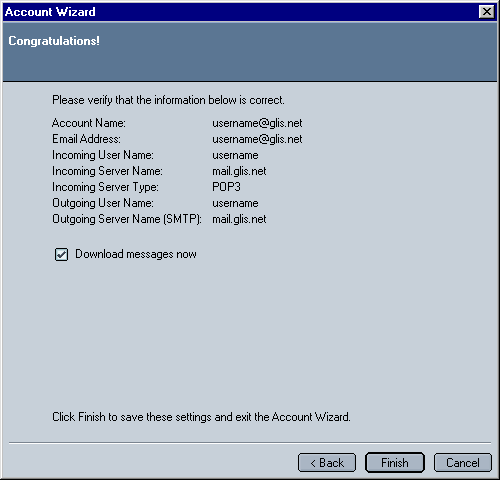
Click the Finish button.
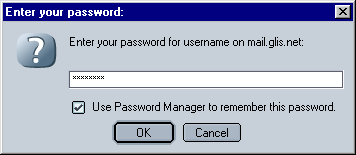
When Netscape connects to the mail server it'll pop-up this window
for your password. Type in the password for your e-mail address.
You have the option the save your password
Check mark "Use Password Manager to remember this password" if you like.
Click the OK button.
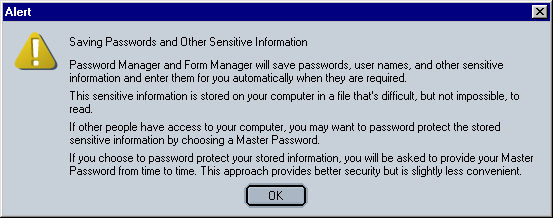
If you choose the save your password option. This window will pop-up.
Click the OK button. Netscape will then start downloading your e-mail.
Back to Netscape Contents
|