|
Creating an e-mail account in Macintosh Mail
Open your Macintosh Mail program.
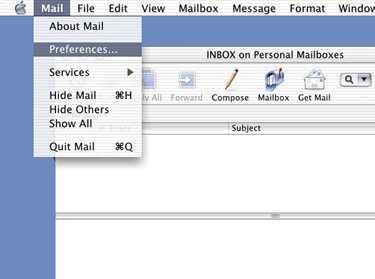
Click on Mail / Preferences...
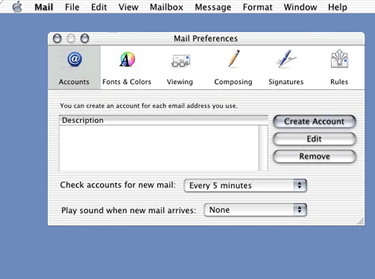
Click on the Accounts and then click on the Create Account button.
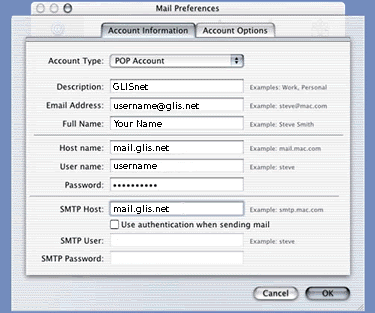
Account Type: Select POP Account
Description: Type in GLISnet
Email Address: Type in your e-mail address. username@glis.net or username@glis.net
Full Name: Type in your name as you want it to appear on your e-mails.
Host name: Type in mail.glis.net or mail.c3net.net
User name: Type in the username for that e-mail address.
Password: Type in the password for that username.
SMTP Host: Type in mail.glis.net or mail.c3net.net
When done click the OK button.
Now your ready to send and receive e-mail.
Back to Macintosh Mail Contents
|