|
Creating an IMAP account in Macintosh Mail
Open your Macintosh Mail program.
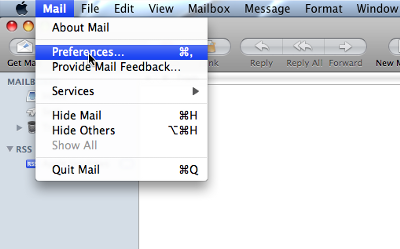
Click on Mail / Preferences...
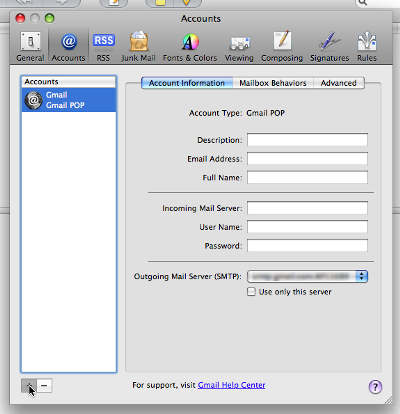
Click "+" to add New Account. A Wizard will now show up...
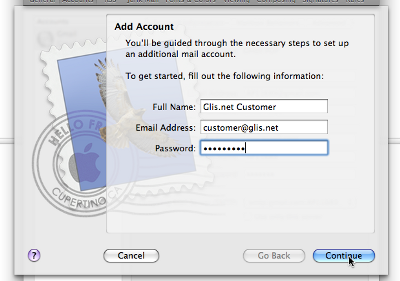
Fill in a display name of your choice (Usually your first and last name)
Enter your FULL email address and insert your password.
Click Continue.
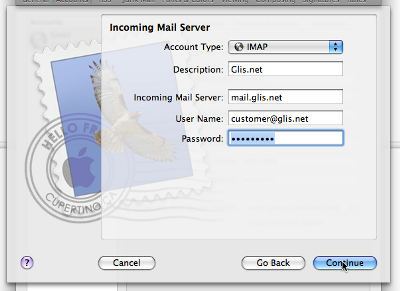
Account Type: IMAP
Description: Glis.net
Incoming Mail server: mail.glis.net
Username: Your full email address.
Password: Your password.
Click Continue...
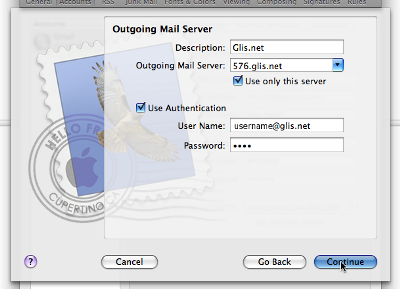
This is completely optional, but for setting up your outgoing mail server these are the following settings:
DSL Customers:
Description: Glis.net
Outgoing Mail Server: 576.glis.net
Check off "Use Authentication"
Username is your FULL EMAIL ADDRESS.
Insert your password.
Click Continue...
Dial-Up Customers:
Description: Glis.net
Outgoing Mail Server: 576.glis.net OR mail.glis.net
Check off "Use Authentication" only if using the 576.glis.net mail server.
Insert your username
Insert your password.
Click Continue...
*Note* IMAP is a substitute for the typical POP3. You will have to create a SMTP account of some kind in order to send mail when using the IMAP method of mail retrieval/viewing.
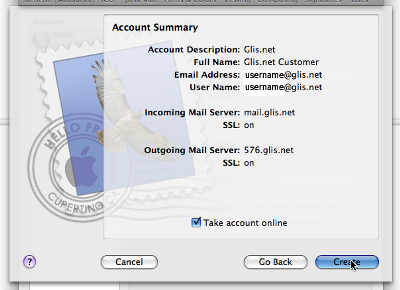
Double check the settings, and click "Create".
You are all done!
Back to Macintosh Mail Contents
|